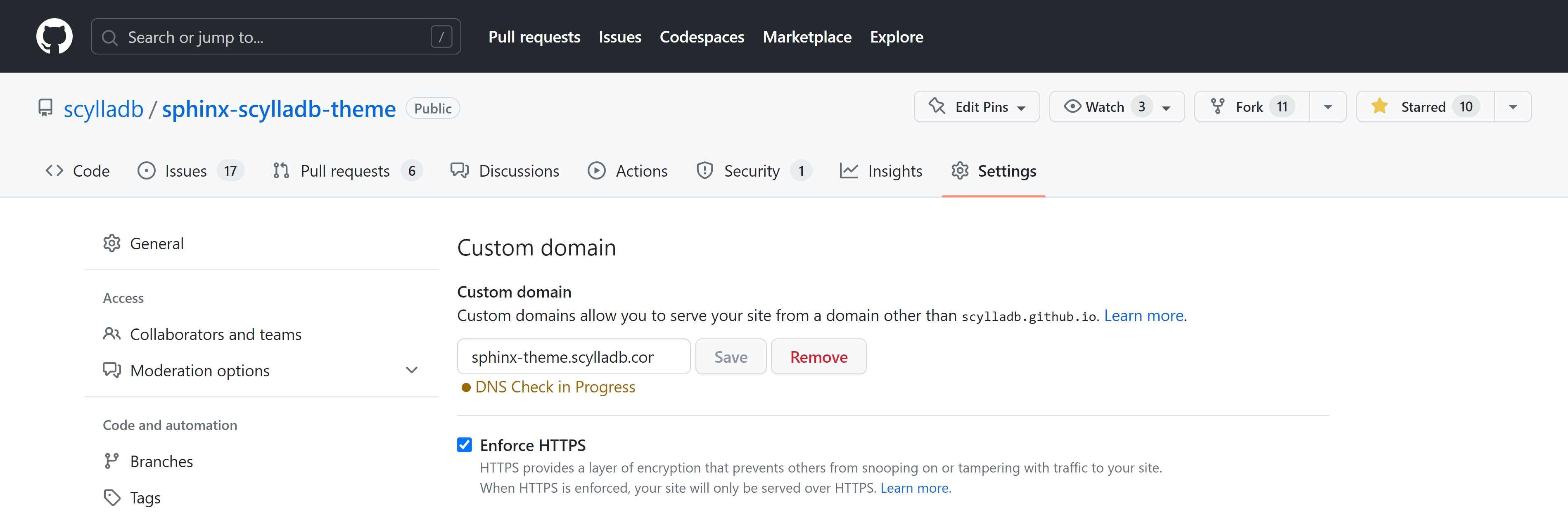Was this page helpful?
Production deployment¶
We use GitHub Pages and GitHub Actions to make the documentation publicly available.
On this page, you will learn:
How to deploy to GitHub Pages.
How to set up a custom domain.
How to read build error messages.
How to re-run a workflow.
How to disable GitHub Pages.
Available workflows¶
The toolchain provides the following workflows under the directory .github/workflows:
Filename |
Description |
|---|---|
|
Builds multi versioned docs every time the default branch (e.g. |
|
Builds the docs when the default branch receives a new pull request or when the pull request receives new commits. The purpose of this workflow is to make sure pull requests do not break the default branch after being merged. |
|
Looks for broken links once a week. If there are broken links, it creates an issue in the same repository with the list of affected links. |
Caution
If you modify these workflows in your repository, you will need to maintain the changes. So instead, we recommend you to open an issue in the sphinx-scylladb-theme repository so that all projects can benefit from the improvements you made.
Installation¶
To install the workflows:
Copy the workflows named
docs-*.yamlfrom .github/workflows to your project. The project’s directory structure should look like the following:project-name/ ├── .github/ | ├── workflows/ | | ├── docs-pages.yaml | | ├── docs-pr.yaml
If the default branch is not
masteror the docs are not located under thedocsfolder, modify the workflows to align with the project configuration. For example:on: push: branches: - master # edit this line paths: - "docs/**" # edit this line
In the repository’s Settings, navigate to the Pages section and select GitHub Actions as the deployment source.
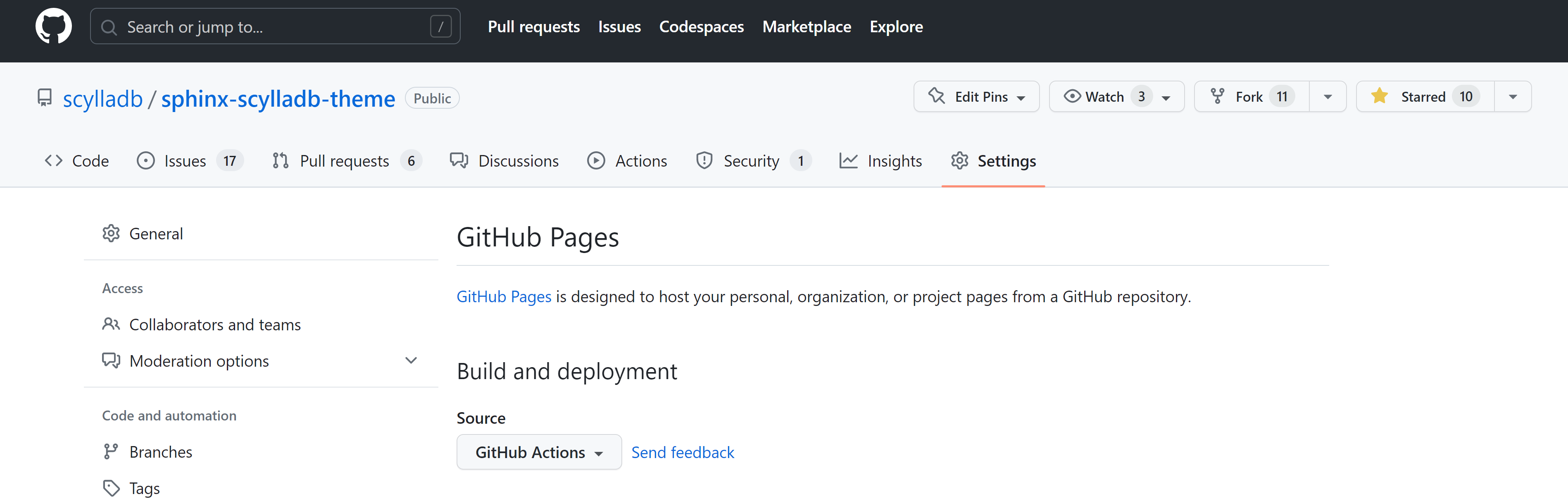
Commit and push the changes to your GitHub repository. Make sure to push these changes to the default branch.
Once you push the workflows to the remote repository default branch, GitHub might take a couple of minutes to build and publish the site.
Tip
To monitor the progress of the build, look for the Actions tab below your repository name on GitHub.
If everything goes well, you will see the docs published under https://scylladb.github.io/<repository-slug>.
Setting up a custom domain¶
Note
Setting up a custom domain requieres access to scylladb.com DNS configuration. Contact us in Slack #scylla-docs channel to set this configuration for you.
Follow the following steps to set up a custom domain:
In the domain’s DNS configuration, create a new CNAME record that points
<custom-sudomain>.scylladb.comtoscylladb.github.io.Change
html_baseurlsetting inconf.pyfor the desired sub-domain name. For instance, we will usesphinx-theme.scylladb.com.Commit and push the changes to your GitHub repository. Make sure to push these changes to the default branch.
In the repository’s Settings, navigate to the Pages section and make sure the custom domain name is set under Custom domain and Enforce HTTPS is enabled.
Verify the domain name to restrict its usage only on ScyllaDB organization repositories. To do so, follow the steps in Verifying your domain with GitHub.
Once the DNS changes propagate (<24 h), the docs will be accessible from the custom domain name.
Reading error messages¶
Docs builds usually fail when there is a critical error or warning in the documenation syntax.
To get the specific error message:
Hover the that you will see next to the commit message, and click on Details.
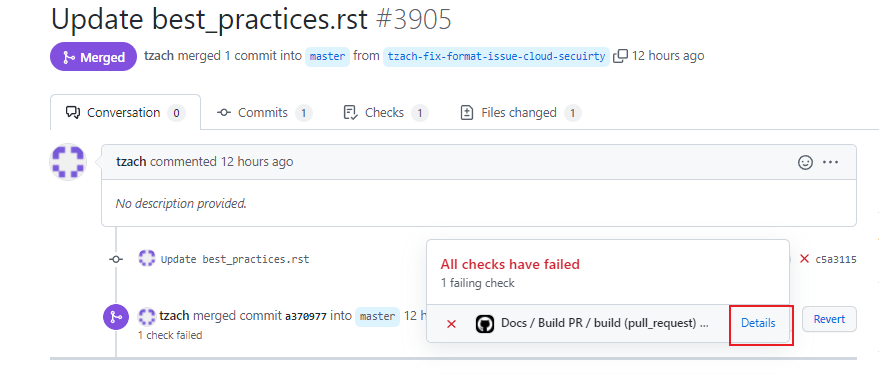
Search for “warning” and “error” in the box you will find at the top right of the screen.
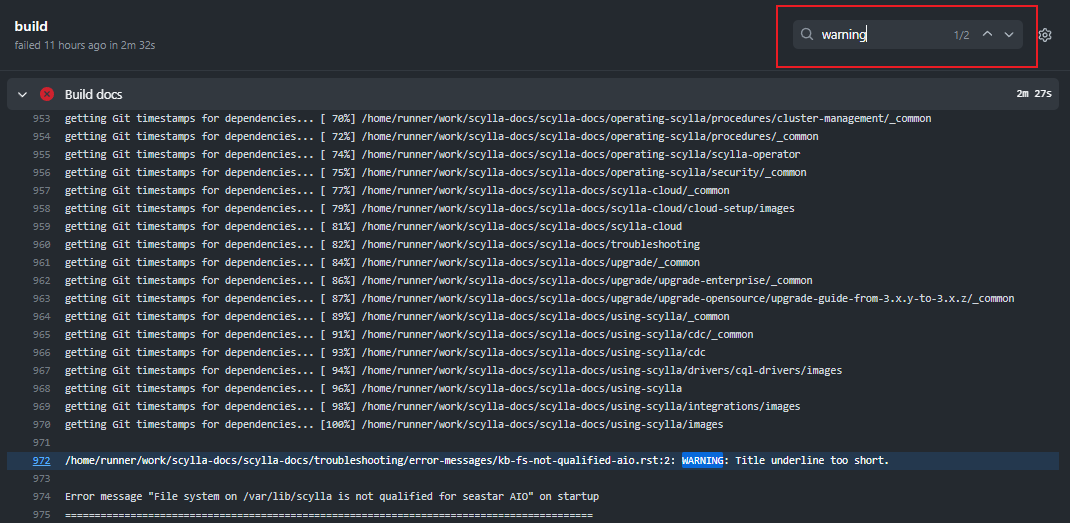
You should see the error messages highlighted.
Publishing the docs manually¶
If you need to manually trigger a documentation build and publish the latest changes, follow the steps below. This might be necessary if automatic triggers fail.
To manually rerun the last build, follow these steps:
Navigate to your repository’s Actions tab on GitHub.
In the list of workflows, locate and select the
docs-pages.yamlworkflow.On the workflow’s page, click the Run workflow button. For more details, see Manually running a workflow.
IMPORTANT: When prompted, ensure you select the default branch (usually master or main). This ensures the workflow runs using the latest version of the configuration file, which contains information about which branches to build.
Confirm the action and wait for the workflow to complete.
Disabling GitHub Pages¶
To disable the docs deployment temporarily:
Delete the workflows from
.github/workflows.Disable GitHub Pages from the repository settings. For more information, see Unpublishing a GitHub Pages Site.